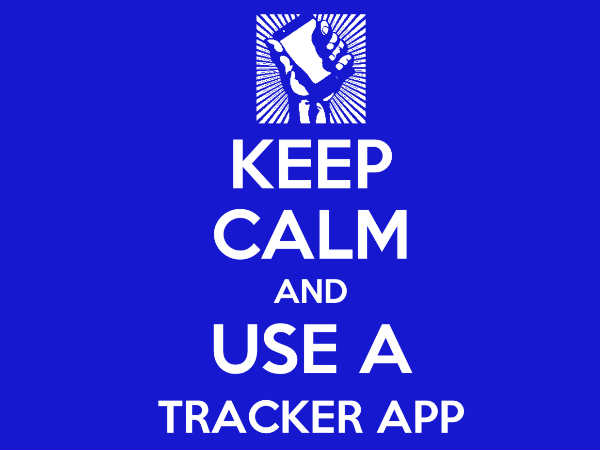Many of us agree that Google is the best and most powerful search engine there is. It’s so widely used that people “Google” something, but they don’t “Yahoo!” it. It has a clean and simple homepage (no annoying ads), and is fast and user friendly. But probably the best thing about Google is that it is simply fun. Here are ten of the best Google tricks, tips, Easter eggs, and secrets that make online searching cool.
Before you proceed, though, know that some of the following tricks require you to type “Google” plus the other word and click on “I’m feeling lucky.” If you can’t find the I’m Feeling Lucky button because Google auto-completes the search for you, just hover on the suggestions offered, and the button will appear in the form of a blue hyperlink. Or you can simply click on the links below:
For the Lord of the Rings fans or just about anyone familiar with the popular LOTR memes online, you can have Google tell you how to get to the infamous Mordor. Using Google Maps, get from The Shire or Rivendell to Mordor and click on the walking directions and you’ll get a very familiar warning.
Google's walking direction to Mordor
Okay, so you’re not much of an LOTR fan because your inner geek is really oozing with Star Trek awesomeness. And wouldn’t you know it, Google has just the thing for you! Of course, if you’re really a Star Trek super fan, you should know how to speak fluent Klingon. Test your language skill on Google’s Klingon page.
Google Klingon
3. Goglogo
Ever wanted to have your own Google? Now you can! With Goglogo, you can personalise the Google logo to whatever text you want.
Personalised Google
Know anyone too lazy to search Google on their own? Well now you can help a friend get lazier or serve a master, whatever is applicable for you. Let Me Google That For You or LMGTFY is made for people who are kind enough to help lazy people with their Google search. Simply type what you want to look for in the text box and a link to the results page will appear, which you can mail to your lazy friend or master.
Let Me Google That For You
The earth isn’t flat, so why does Google have to be? Google Sphere takes care of that for you. Instead of boring and even image search page, Google Sphere turns it into an interactive spinning orb.
Google Sphere
6. Google Space
From earth to the space, Google has got you covered. From the same team that brought us Google Sphere, Google Space is another interactive search page that mimics anti-gravity force, much like the exact opposite of Google Gravity.
Google Space
Google commemorated guitar genius Les Paul in 2009 (he would have turned 96 had he lived for two more years) with a homepage guitar logo that is not only playable, but also recordable.
Google Guitar
Here’s one user’s rendition of “Billie Jean”
8. Google Pac-Man (click here to play game)
In 2010, Pac-Man celebrated its 30th anniversary, and Google was there to bring the popular 80s game back. The developers stayed true to the 8-bit masterpiece, even recreating its original bugs. Easter egg bonus: If you want to play this with a friend, just click Insert Coin twice and Ms Pac-Man will join Pac-Man in eating dots and chasing ghosts. Pac-Man is controlled using the arrow keys, while Ms Pac-Man uses WASD keys.
Google Pac-Man
9. Atari Breakout (click here to play game)
The year 2013 is the 30th anniversary of Atari’s popular game Breakout. And just like Pacman, Breakout is pretty timeless, with kids and adults still enjoy playing it no matter how many modern games are released today. To play Breakout, simply do an image search for Atari Breakout, and everything will fall into place.
Atari Breakout on Google
10. Zerg Rush
If you’re a StarCraft player, you can employ your perfected Zerg rush tactic on Google’s Zerg Rush interactive game. Just search Zerg Rush and watch as a gang of invading Os attack your search result from all sides of the screen. You will have to vanquish them by clicking them with your mouse or, if you’re using a touch screen, with your fingers.
It’s a losing battle for you, though, since the Os are just too many to beat and the game is just designed that way. As your last search result is defeated, the Os will then form two big Gs to represent Good Game.
Bonus #11: Google Doodles
Doodles are temporary redesigns of the Google logo that are created to give tribute to a historical event or a person who has made an impact on the world. Most of the logos are only up for a day, some for as long as a week, but all are only temporary. You can view the past logo designs on Google’s Doodles page.