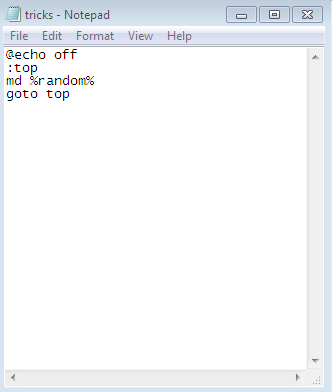Install Windows 8.1 from Flash Drive
That downloads a small installer file that you run on your PC. After it downloads, simply run WindowsSetupBox.exe. Keep in mind that you’ll need Windows 8 running on the computer you’re installing the update on.
The Winodws 8.1 Setup wizard will launch, and the first thing you need to do is type in your Product Key.
Now wait while Windows 8.1 is downloaded. You can continue to use your system while it’s downloading in the background.
The next step will prompt you to decide if you want to install now, create media, or install later from your desktop. Select “Install by Creating Media” and hit Next.
Now select the Media to use, in this example I am going with USB flash drive. Make sure you have a flash drive of 4 GB or more.
Select the USB flash drive you want to use and click Next.
Next you’ll get a message to confirm that all files on the flash drive will be deleted. Click Yes.
Now wait while the flash drive installer is created.
Success! The USB flash drive installer for Windows 8.1 has been created. Click Finish to close out of the wizard. You can use this to update other Windows 8 systems to 8.1, or install it on another partition if you plan to dual boot.
Insert the USB flash drive you just created on a Windows 8 system and launch setup.exe.
When the setup wizard starts you’ll have the option to get important updates during the install – I recommend using that option so the installation goes smoother.
Next you’ll need to agree to the EULA or License Terms.
Then follow the onscreen instructions to complete the installation of Windows 8.1. If you want this to be a seamless update, tick the option to keep your settings, personal files, and apps.
Conclusion
When going from Windows 8 to 8.1, you can keep all of your settings and apps. Remember, if you want to upgrade from the 8.1 Preview to the final version, you’ll lose all of your apps and desktop programs — for what reason, only Microsoft knows. When installing from the Preview though, all of your modern app tiles will display, with a download arrow. So, you just need to go though and click each tile of the modern app you want to get back.
If you don’t want to create a flash drive from this wizard, at the beginning select to download the ISO file. Then you can burn it to DVD or make a USB flash drive later byfollowing this article.
The update process got off to a rough start yesterday, so you might want to hold off updating a few days. Just like when Apple gets a new iOS update, downloading it to your device is a long arduous process because everyone is nailing the servers at once.
There’s several other upgrade paths you can take to Windows 8.1 from XP SP3, Vista, and Windows 7. I will be running tests for each of these scenarios, so make sure to check back here often.