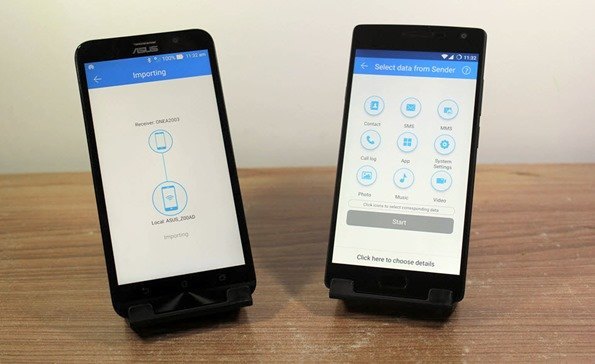
Transfer your phone contacts to another phone is not a simple task for a normal user. Basically, you need internet or Gmail account for this setup. But what if you tell you can transfer your android phone full contact list, SMS, call logs to another phone user in just seconds.
This is possible from Cloneit android app. This app can clone any android mobile data to transfer it to another android phone. You can export your call logs, contacts, SMS and apps with this app.
Cloneit: For Transferring Phone Data
Cloneit can back up and transfer 12 types of mobile data from one phone to another in two easy steps, without the need for a cable, a computer or network.
[12 types of mobile data can be transferred]
Including contacts, messages (SMS, MMS), call logs, applications, APP data, all types of files in SD card (pictures, videos, music), calendar, system settings (Wi-Fi account passwords, browser bookmarks), etc.
The best transferring speed is up to 20M/s, which is 200 times faster than Bluetooth.
How to Transfer Your Full Phone Contact List, Sms, Call Logs to Other Android User in Just Seconds
1. Download Cloneit Android app from Google Play Store in both of your android mobile device.
2. Now launch Cloneit android app in your both phone.Here you see two options Sender and Receiver.
3. Now the device from where you are sending data you need to select Sender button and at the same time the device where you are receiving data select Receiver button.
4. In the screen you see scanning process, In few seconds sender device will detect these signals you see another phone icon in your screen. Just tap on it and connect with it.
5. Now your both phone connected with each other from the wifi hotspot.In receiver phone, you see too many options for import.
If you wanna import Contacts, SMS, Photo and Call logs just select it and tap the start button.
6. This is so simple and you successfully import the files from another android phone with the help of this app.






